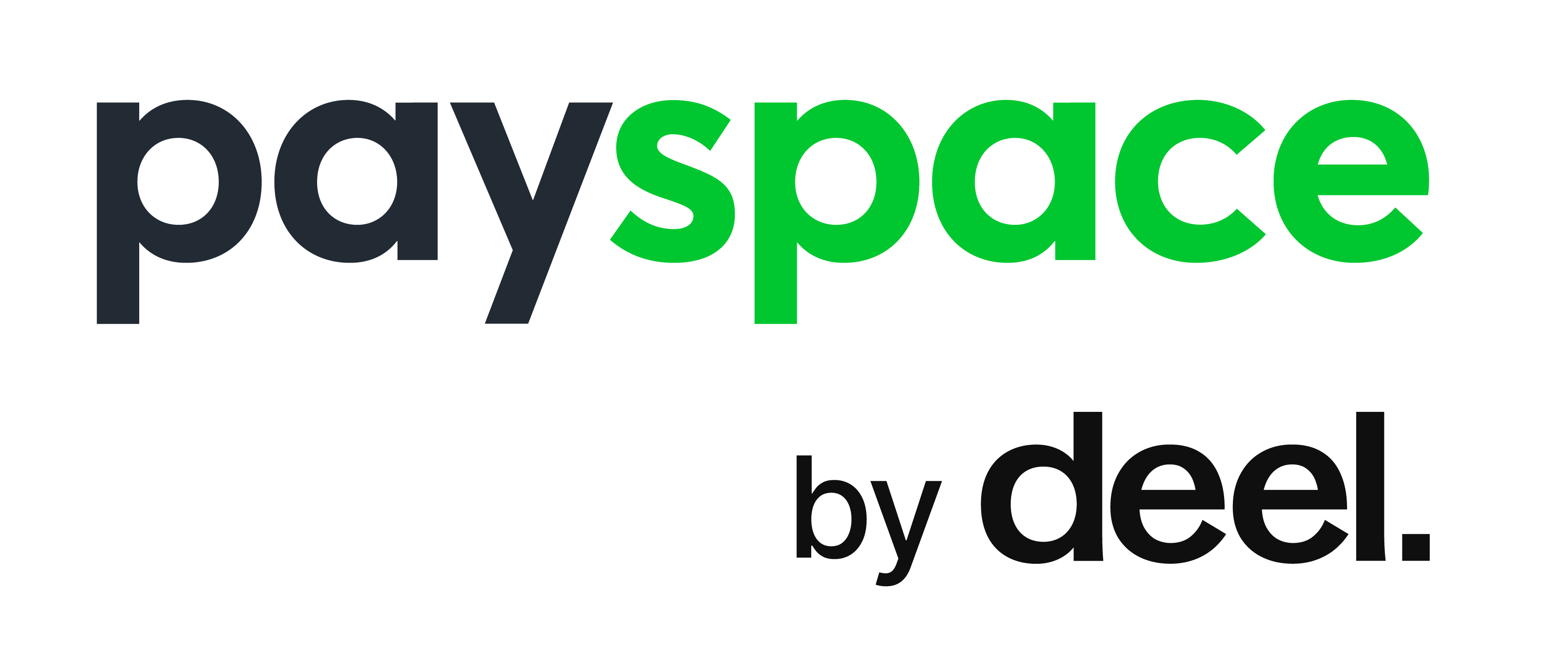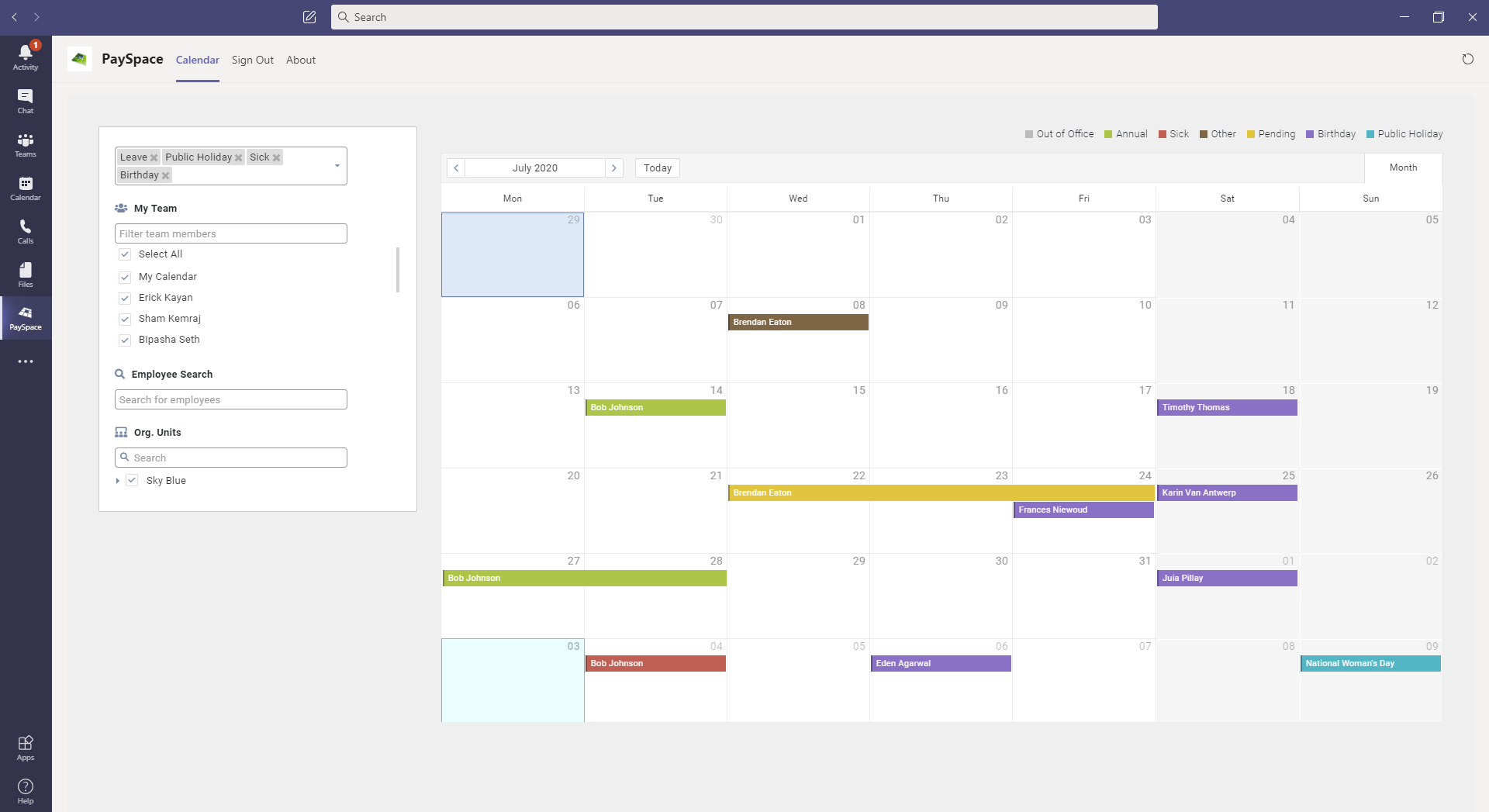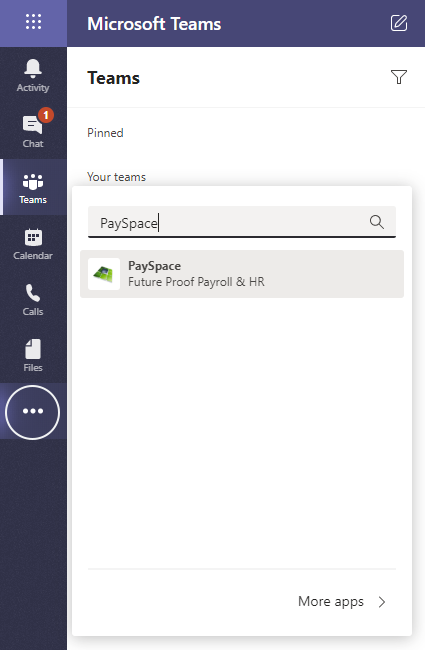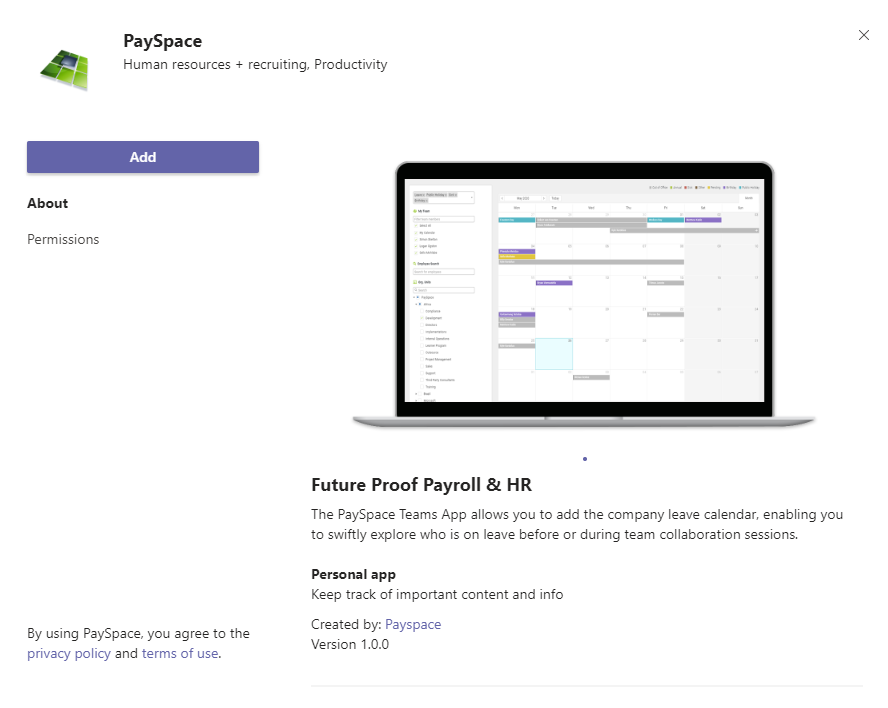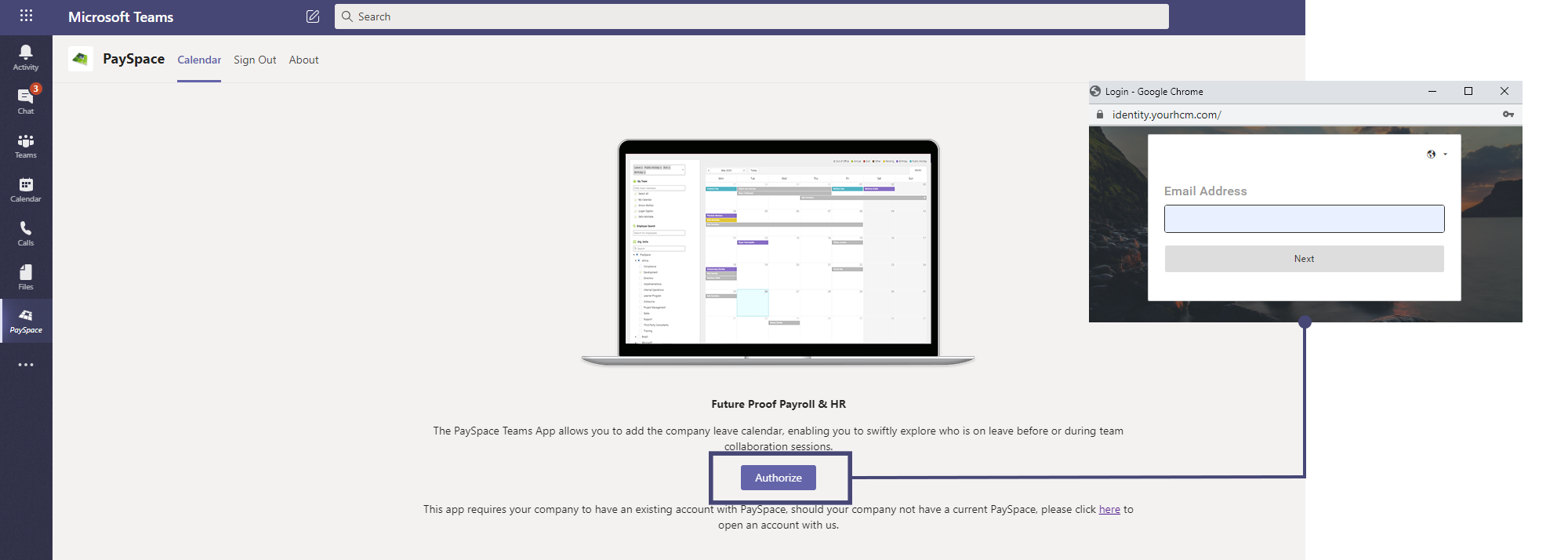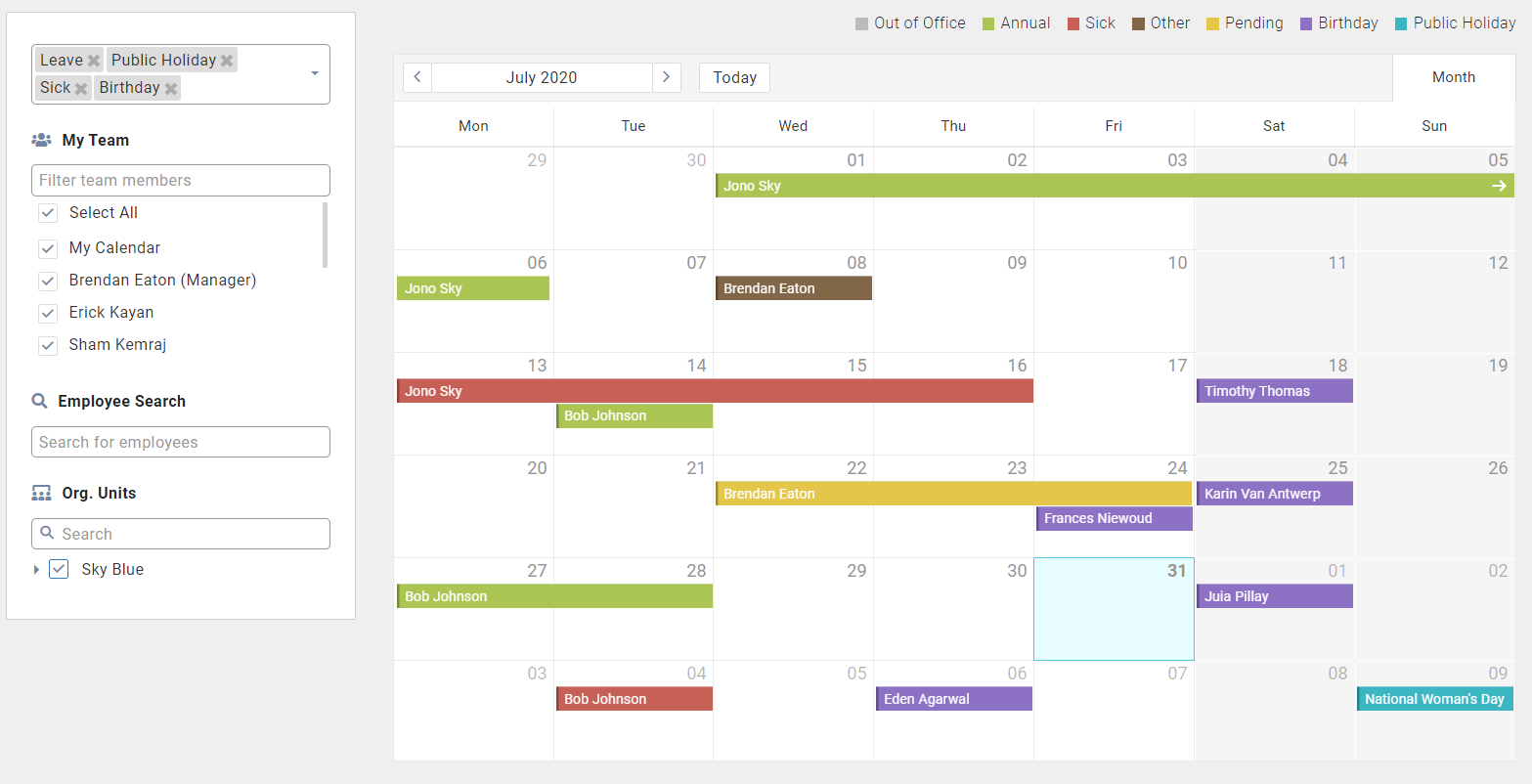How to add PaySpace to MS Teams
- Search for the PaySpace App within the MS Teams platform by clicking the 3 dots.
- Select the PaySpace App
- Click Add.
- Authorise the integration by logging in with your PaySpace credentials.
- The PaySpace icon will appear on the left-hand side of the taskbar.
- Right-click the PaySpace icon and “Pin” it to your taskbar.
- When viewing the PaySpace App in MS Teams, calendar entries are colour coded for quick and easy viewing for your direct team and shown as out of office for non-team members.
To set up the PaySpace app in Microsoft Teams so that it appears for all users automatically, you can set up a policy in the Microsoft Teams App setup policies section. Please follow this link to get this done: Click Here